The data-binding feature allows you to populate your HTML elements based on the current state of the game. For example, if you want to display the player's health somewhere on the page this can be achieved with a one-liner:
<div data-bind-value="{{player.health}}"></div>
Our system will make sure that anytime the player's health changes, the UI is updated. On the game side, this feature requires you to do 3 things:
From Blueprints call the UHummingbirdBaseComponent::CreateDataModelFromStruct / UHummingbirdBaseComponent::CreateDataModelFromObject depending on whether you want to expose a UObject instance or a USTRUCT. From C++ the same can be achieved with cohtml::View::CreateModel:
HBComponent->GetView()->CreateModel("player", Player);
From Blueprints use UHummingbirdBaseComponent::UpdateWholeDataModelFromStruct / UCoherentUIGTBaseComponent::UpdateWholeDataModelFromObject. From C++ use cohtml::View::UpdateWholeModel:
HBComponent->GetView()->UpdateWholeModel(Player);
From Blueprints use UHummingbirdBaseComponent::SynchronizeModels. From C++ use cohtml::View::SynchronizeModels:
GTComponent->GetView()->SynchronizeModels();
A complete Blueprint script may look like this:
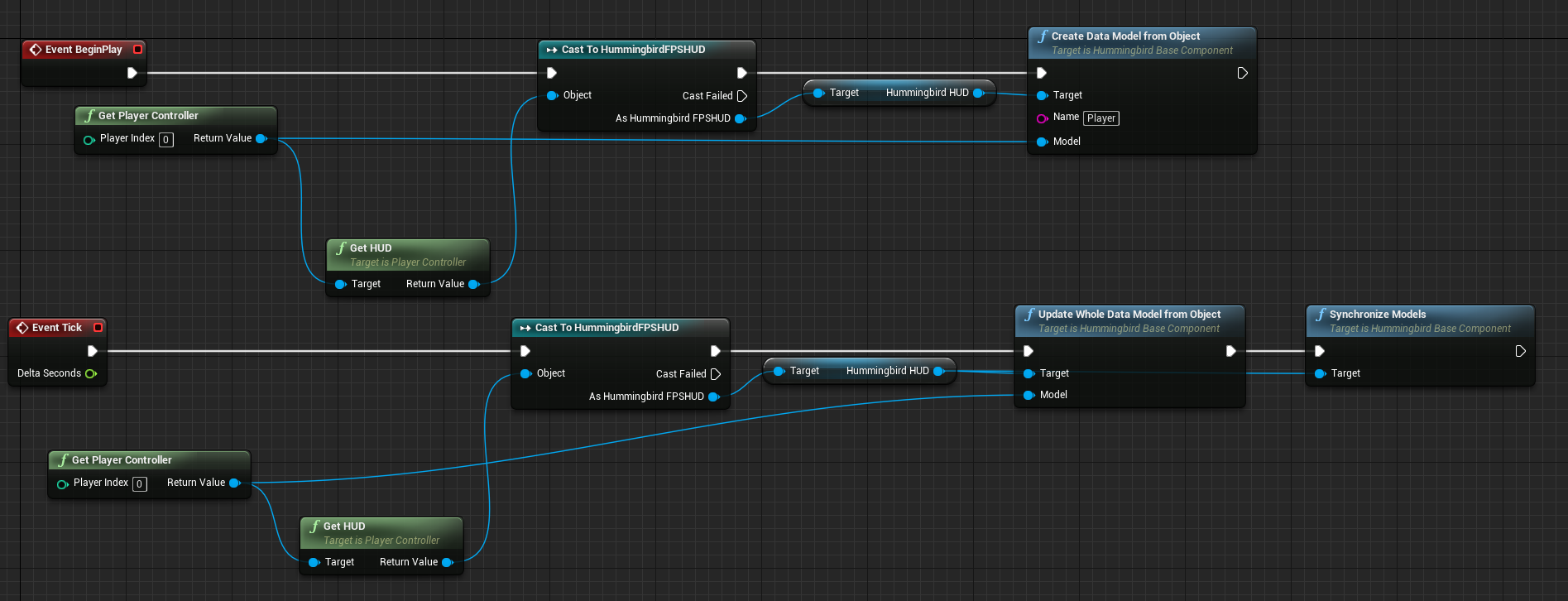
This was only a brief introduction to data-binding. For full information about the data-binding feature - e.g. what other bindings are available (aside from data-bind-value), how it works under the hood and advanced usage - see our native docs at http://coherent-labs.com/Documentation/cpp-hb/.