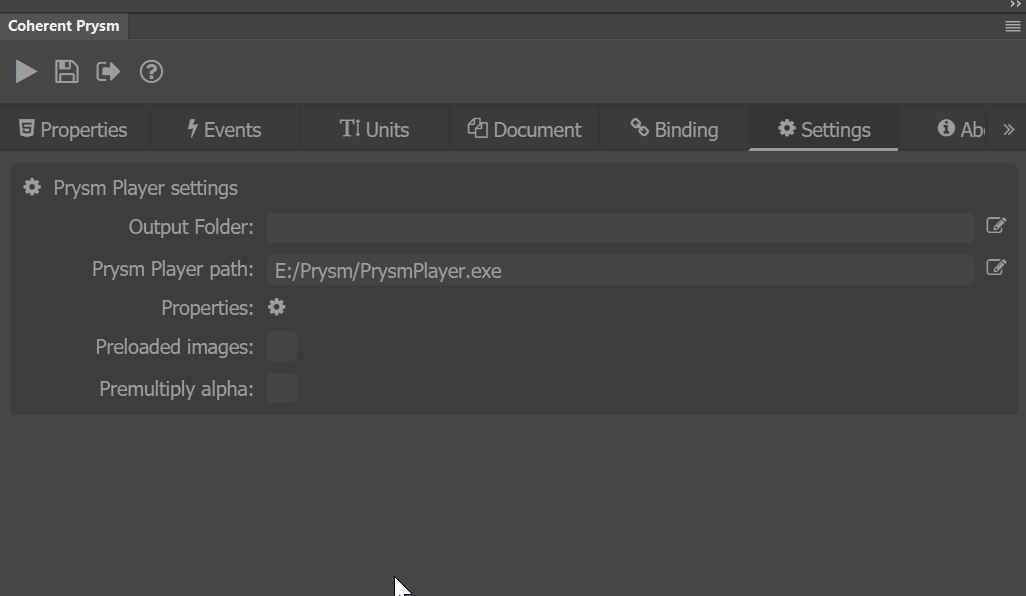Installation
Manage Extensions
The Coherent Prysm Add-on can be installed via a zxp file through a third-party tool, such as Anastasiy's Extension Manager developed by Anastasiy.
Download the MacOS or Windows version of the extension manager from the website.
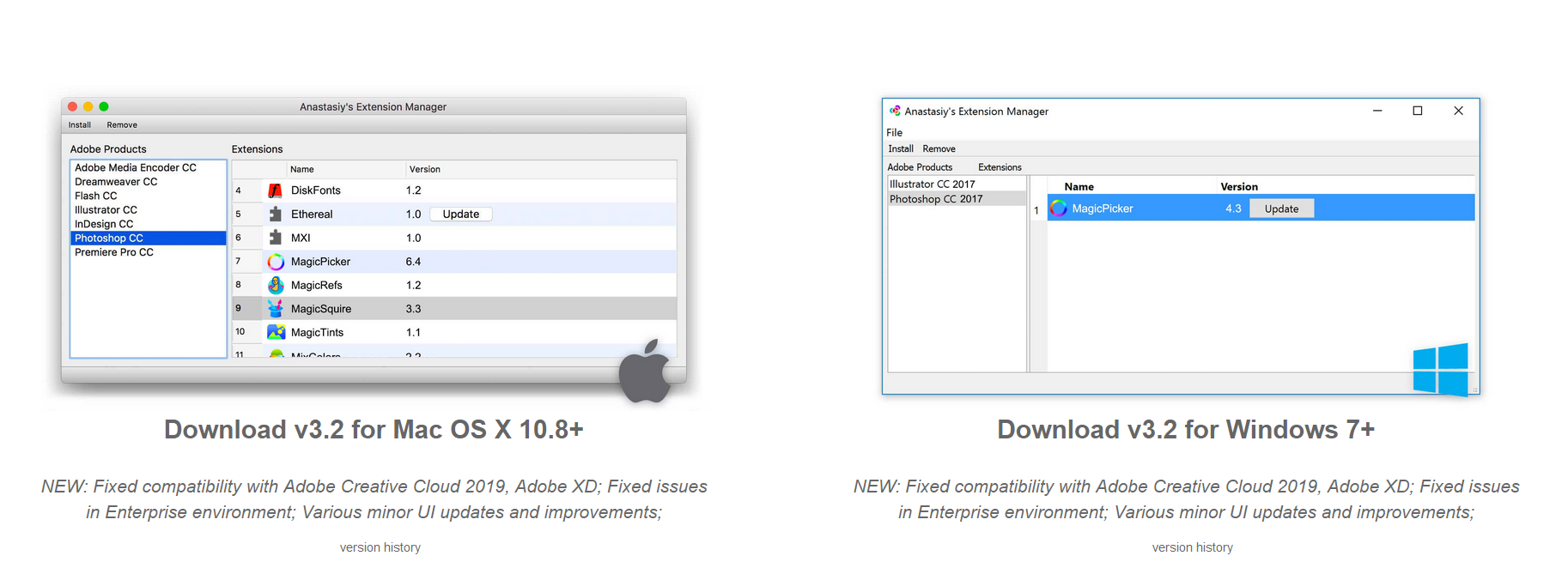
Open Anastasiy's Extension Manager and navigate to the Animate tab.
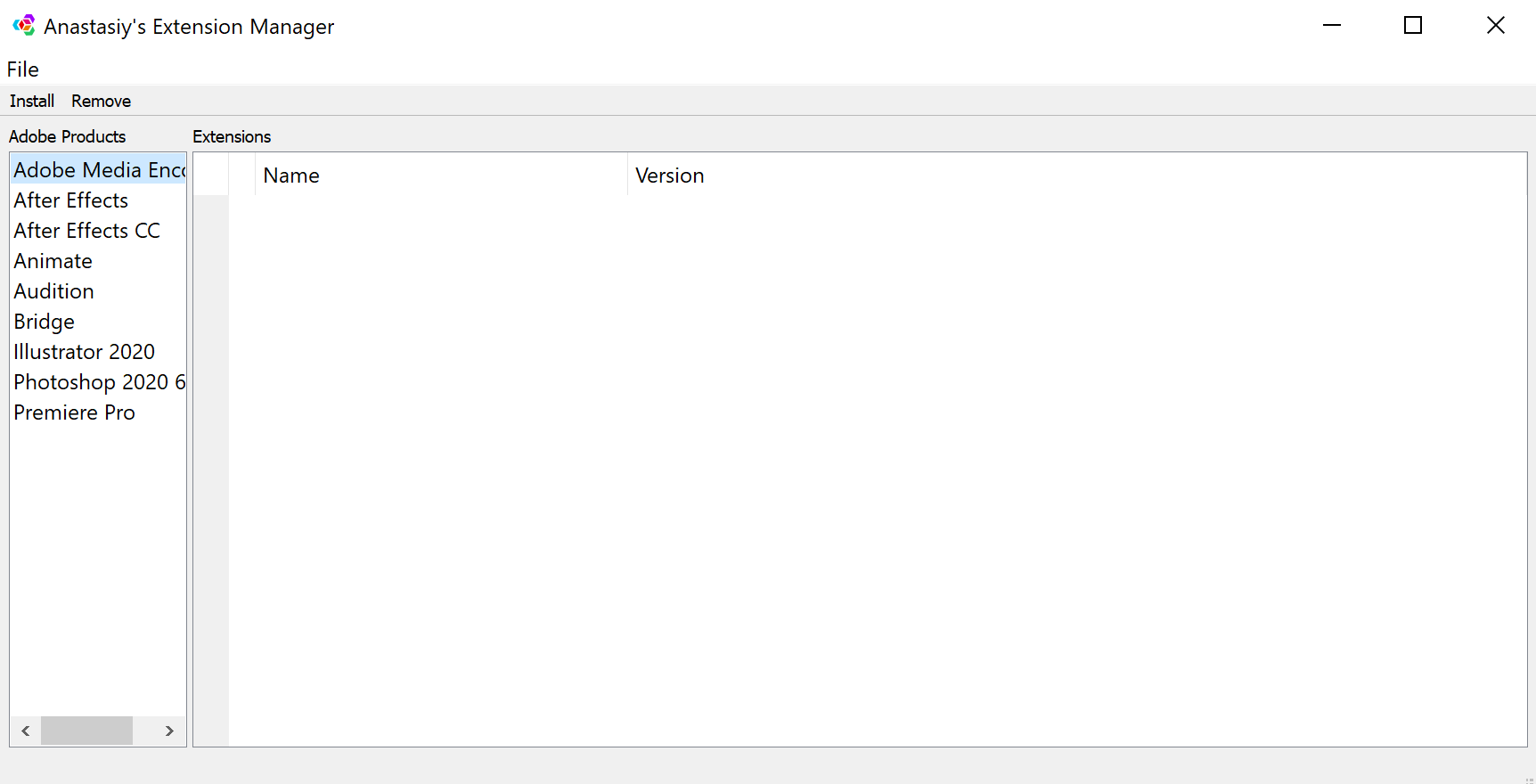
From that tab select Install, then open the com.CoherentPrysm.zxp package.
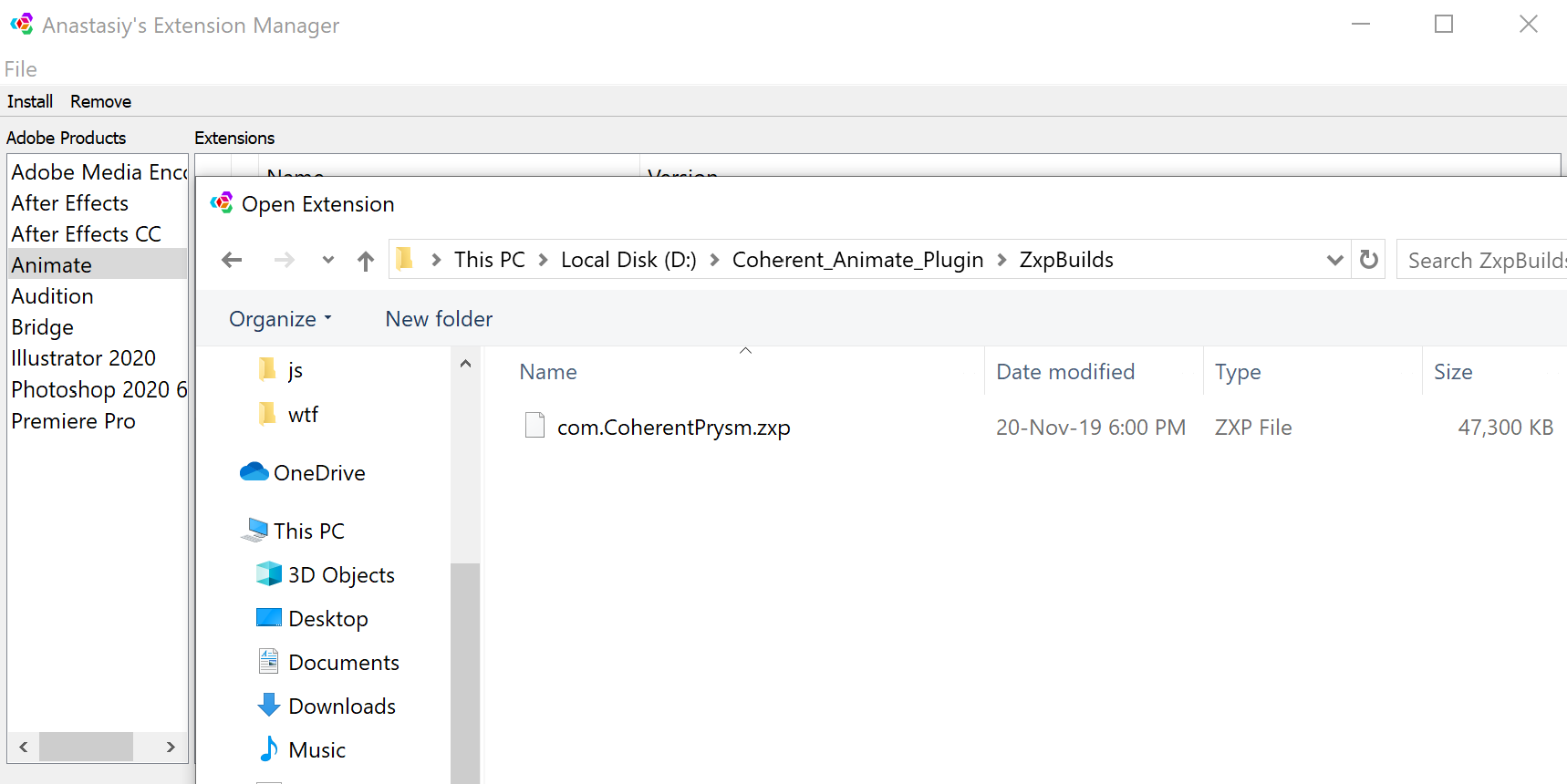
A dialog window might show up, asking you whether you want to allow this app to make changes to your computer. Select Yes to continue the installation.
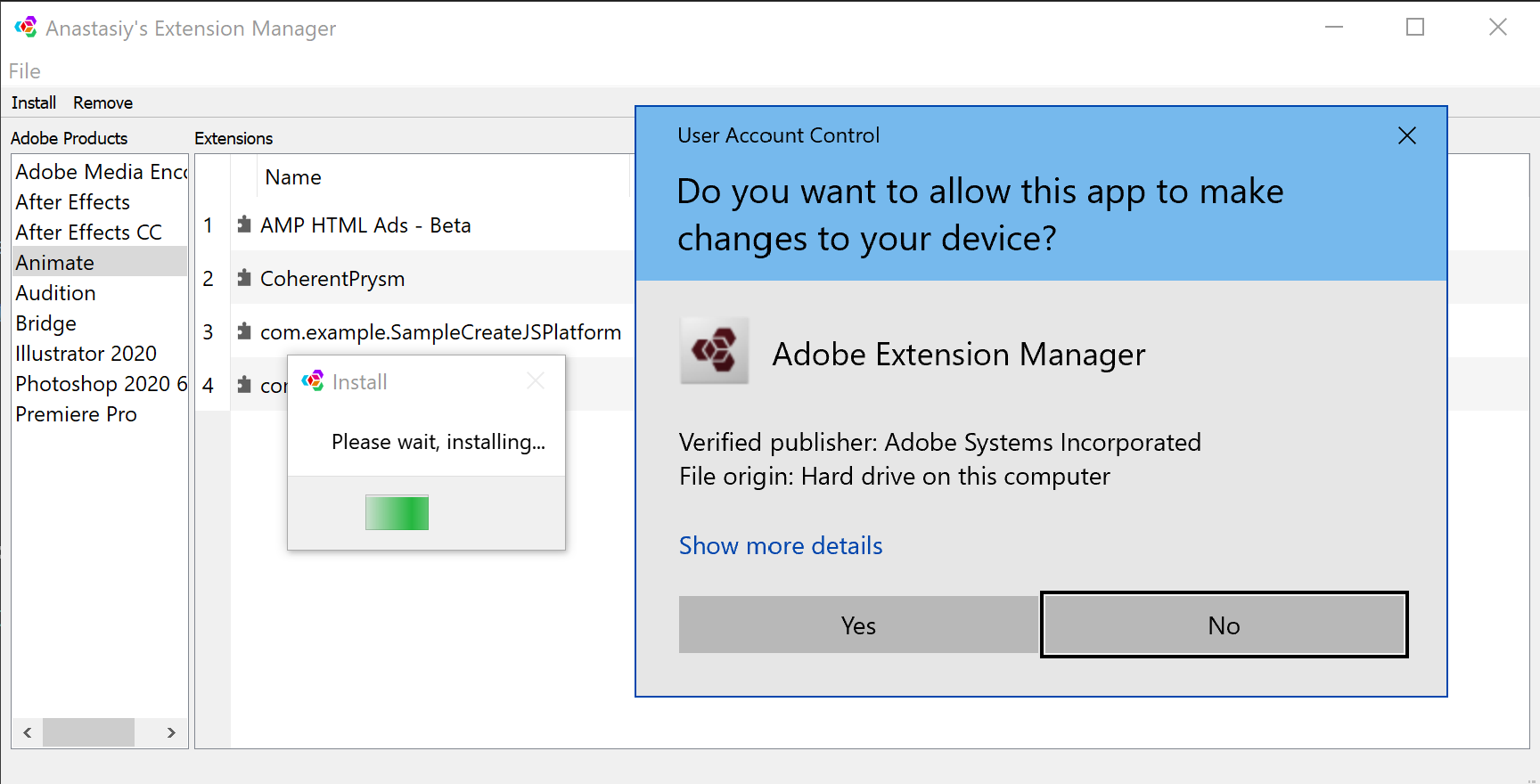
It may take a couple of minutes for the installation to finish. When finished a "Installation was successful!" message should appear. You need to restart Animate for the Prysm panel to appear.
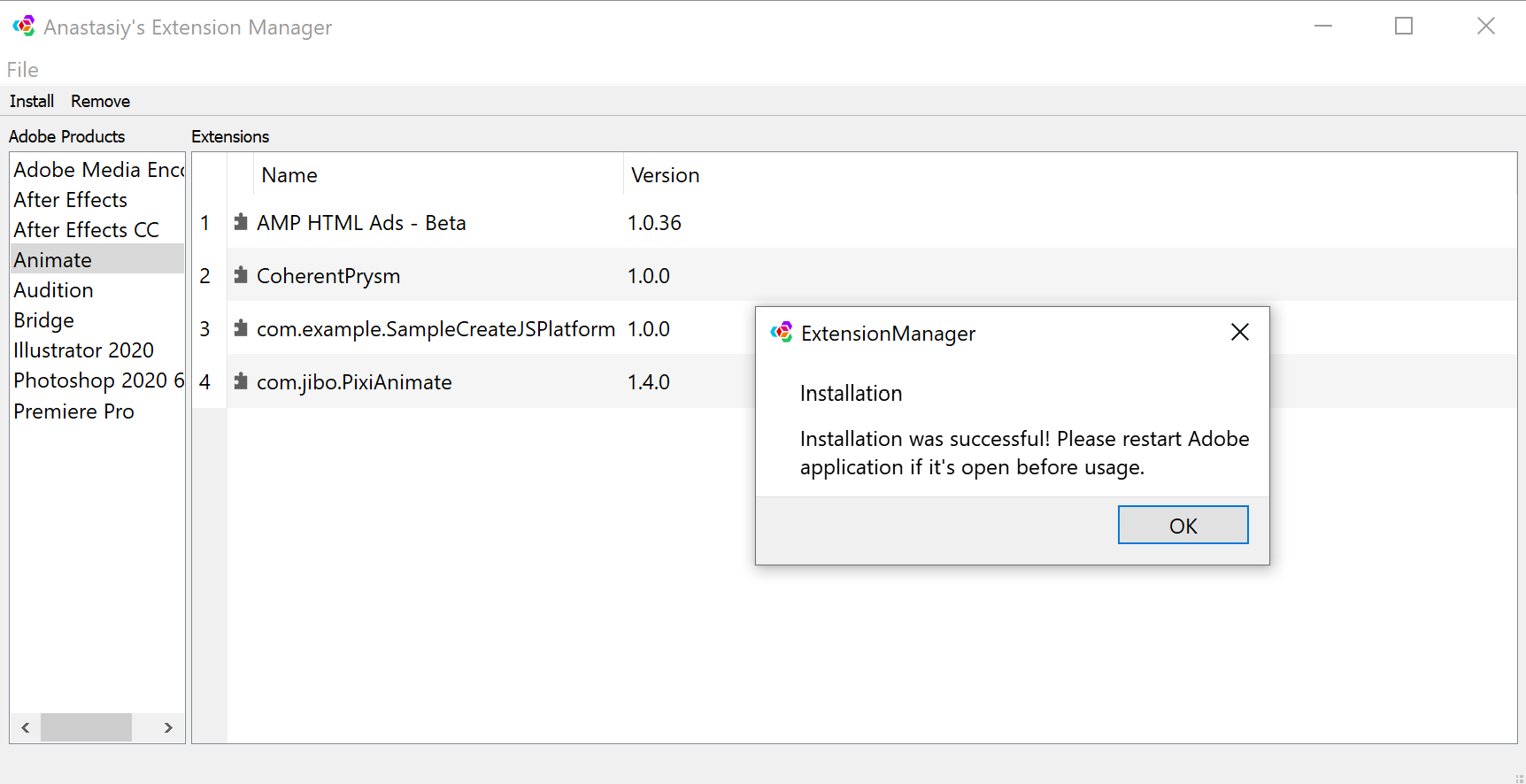
Re-installing the Add-on
If you have trouble starting Prysm or some its extensions are missing you can try re-installing with the following steps:
- Close Adobe Animate.
- Open Anastasiy's Extension Manager.
- Click "Remove" on the button next to "Coherent Prysm".
- Install the Add-on as described in section "Manage Extensions".
Starting the Prysm Panel
Once you have Prysm successfully installed you can start it in Animate's editor from the Window and then Extensions menu.
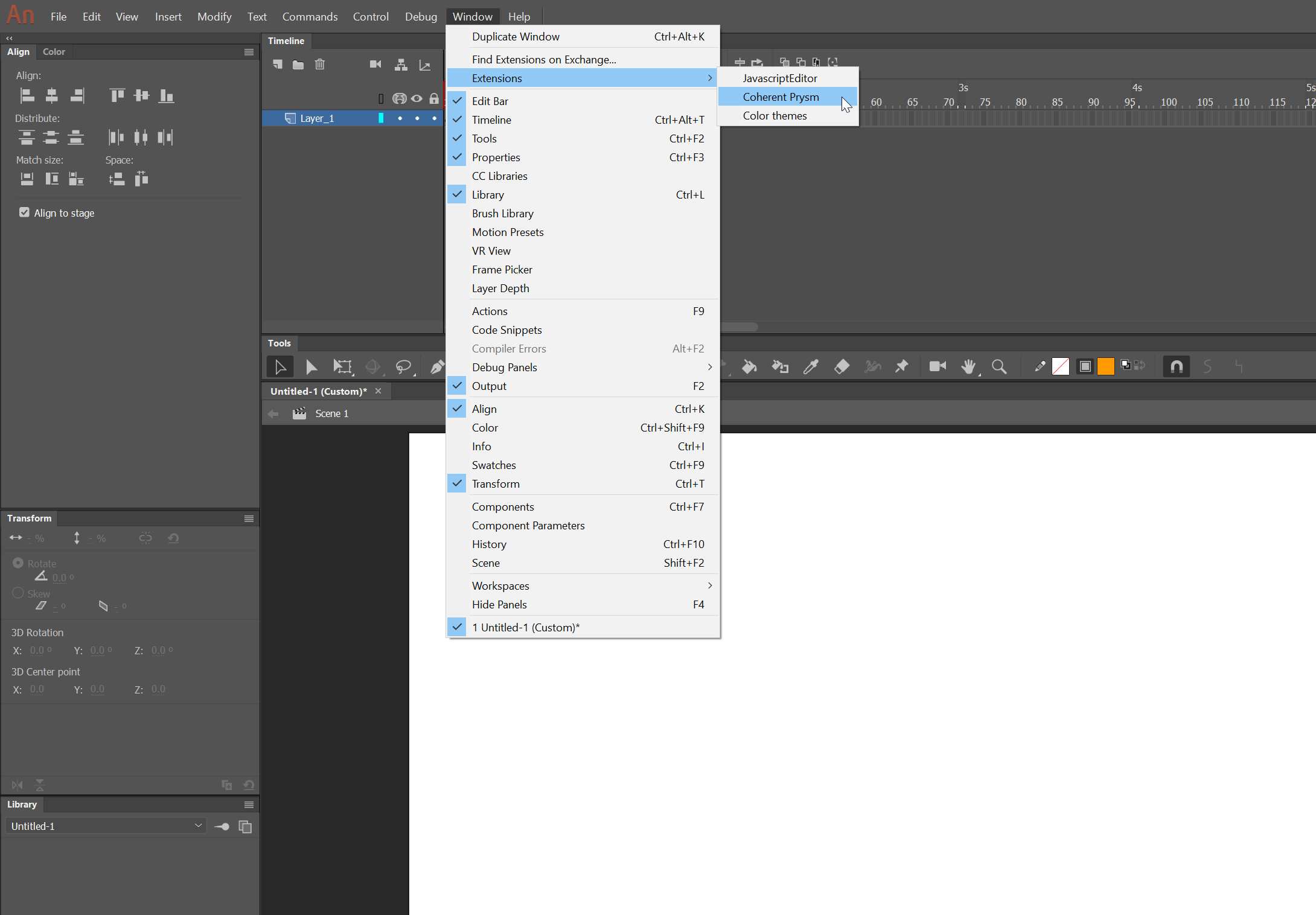
Configuring the Prysm Player
Prysm allows you to preview the exported HTML directly. To use it you just need to fill the path to your Prysm Player in the settings tab. Once saved this setting applies globally to all projects that use Prysm on this PC.