CLAnimations
Overview
The purpose of CLAnimations.js is to help the user play some animation created in Animate using custom JavaScript. This file is automaticaly generated on export and it contains all label names and their start times grouped per scene.
What is more, this file contains methods for playing animations present at times specified by the labels.
More about the label frames - Here.
Methods
gotoAndPlay
Description
- Method is used to play an animation from the time of the provided label until the end of the animation.
Parameters
-
label : string
- Label name from where the animation will start.
-
target : string | HTMLElement
- Target element which contains children with animations.
- The target is either a name of a scene, an instance name, a symbol name or a HTMLElement.
-
optional : object, optional
- Object with optional parameters.
-
optional.labelLayer : string, optional
- Specific layer where the label is located.
-
optional.callback : function, optional
- Callback funtion which will be executed when the animation ends.
Example
Let 'Label_1' is defined at the 500ms. A 1000ms animation is also created on an element with instance name 'Instance_1' located in the timeline of 'Scene_1'.
Executing the following code:
CLAnimations.gotoAndPlay('Label_1', 'Scene_1', {
callback: onFinishCb
});
will play all animations from the time of 'Label_1'.
When the animations finish, the onFinishCb method will be called.
gotoAndStop
Description
- Method used to stop an animation at the passed label time.
Parameters
-
label : string
- Label name where the animation will stop.
-
target : string | HTMLElement
- Target element which contains children with animations.
- The target is either a name of a scene, an instance name, a symbol name or a HTMLElement.
-
optional : object, optional
- Object with optional parameters.
-
optional.labelLayer : string, optional
- Specific layer where the label is located.
-
optional.callback : function, optional
- Callback funtion which will be executed after the animation is stopped.
Example
Let 'Label_1' is defined at the 500ms. A 1000ms animation is also created on an element with instance name 'Instance_1' located in the timeline of 'Scene_1'.
Executing the following code:
CLAnimations.gotoAndStop('Label_1', 'Scene_1', {
callback: onFinishCb
});
will draw the frame of all animations at the time of the label and stop the animations.
playFromTo
Description
- Method used to play an animation between two label times.
Parameters
-
fromLabel : string
- Label name from where the animation will start playing.
-
toLabel : string
- Label name where the animation will stop.
-
target : string | HTMLElement
- Target element which contains children with animations.
- The target is either a name of a scene, an instance name, a symbol name or a HTMLElement.
-
optional : object, optional
- Object with optional parameters.
-
optional.fromlabelLayer : string, optional
- Specific layer where the fromlabel is located.
-
optional.tolabelLayer : string, optional
- Specific layer where the tolabel is located.
-
optional.callback : function, optional
- Callback funtion which will be executed when animation ends.
Example
Let 'Label_1' is defined at 500ms, 'Label_2' is defined at 700ms. A 1000ms animation is also created on an element with instance name 'Instance_1' located in the timeline of 'Scene_1'.
Executing the following code:
CLAnimations.playFromTo('Label_1', 'Label_2', 'Scene_1', {
callback: onFinishCb
});
will play all animations from their respective times at 'Label_1' to their respective times at 'Label_2' and stop there.
getElementLabels
Description - Returns all labels of the given timeline.
Parameters
- target : string
- The target is either a name of a scene, an instance name or a symbol name which is equivalent to the HTML class of the element.
InstanceAnimations JSON
All the label names and times are exported in JSON named InstanceAnimations. They are grouped by: * Global timelines(Scene timelines) -> Layers -> Array with labels. * Symbol timelines -> Layers -> Array with labels.
InstanceAnimations may looks like this:
const InstanceAnimations = {
"global_animations": {
"Scene_1": {
"Layer_1": [{
"Label_1": 0
},
{
"Label_2": 0.5
}
],
"Layer_2": []
},
"Scene_2": {
"Layer_1": [{
"Label_1": 0
},
{
"Label_2": 0.5
}
],
"Layer_2": []
}
},
"Symbol_1": {
"Layer_1": [{
"Label_1": 0.2
}]
},
"Symbol_2": {
"Layer_1": [{
"Label_1": 0.2
}],
"Layer_2": [{
"Label_1": 0.5
}]
}
};
Playing an animation from label in different layer
Let 'Label_1' is defined at 0ms in 'Layer_1', 'Label_1' is defined at 500ms in 'Layer_2'. A 1000ms animation is also created on an element with instance name 'Instance_1' located in the timeline of 'Scene_1'.
Executing the following code:
CLAnimations.gotoAndPlay('Label_1', 'Scene_1', {
labelLayer: 'Layer_2'
});
will play all animations from the time of 'Label_1' located in 'Layer_2' (from 500ms not 0ms).
Playing the animation of a HTML DOM element
Instead of passing a string as a target for the CLAnimations methods you can pass a HTML DOM element which is generated on export.
Example
In this example we will use the result from the "gun sight" sample which is located in the Overflow section Here.
Enter in the "element" timeline.
Then create a Motion tween animation on the green dot:
The expected exported result must look like this:
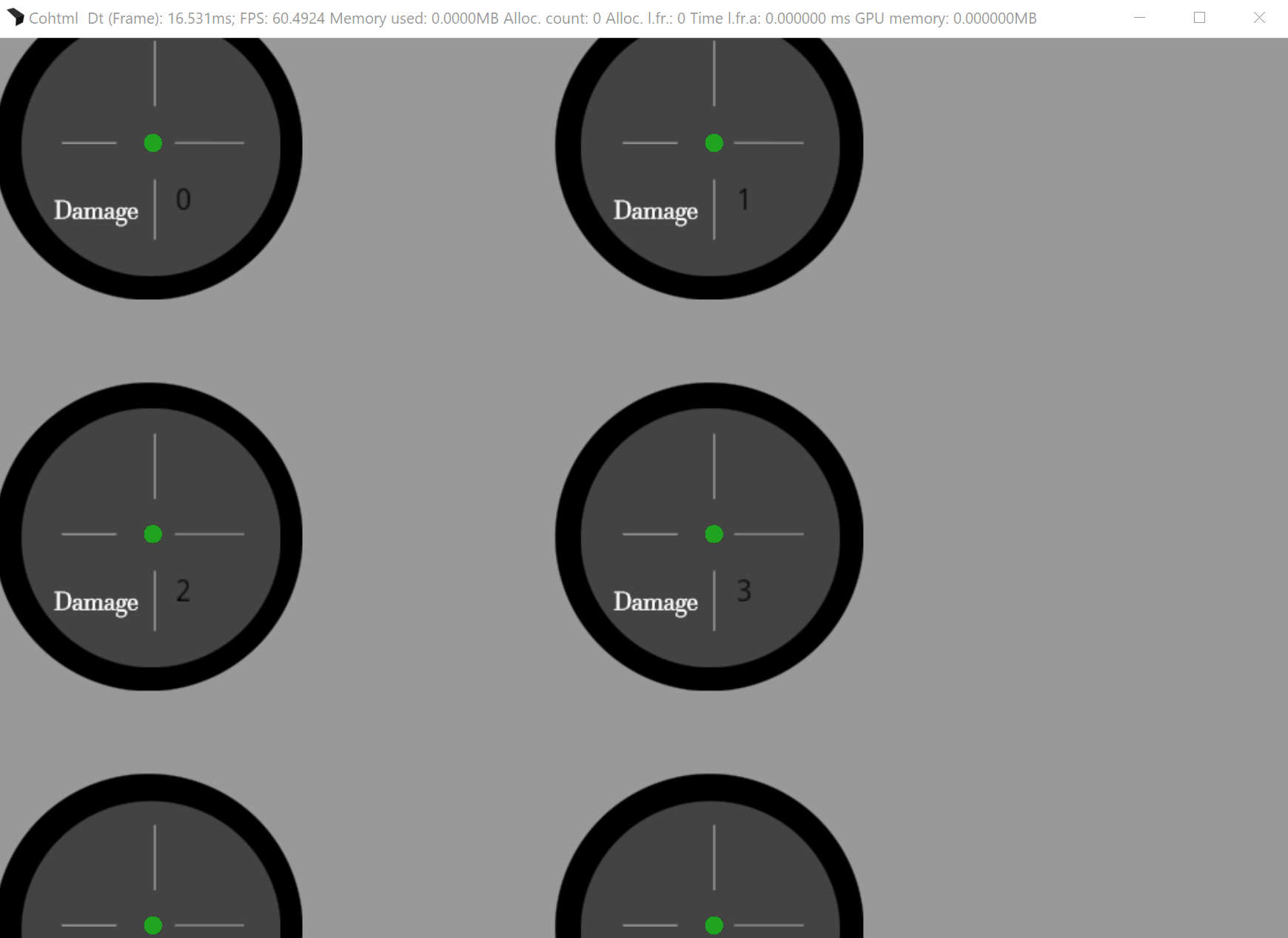
So how you can use CLAnimations to play DOM element?
Let say you want to play the element with index 2. To achieve this you can add a new "click" event in the document tab and add a handler with javascript code. In the JS panel type the following:
const thirdElement = document.querySelectorAll('.element')[2];
CLAnimations.playFromTo('big', 'smallAgain', thirdElement);
This will play the animation of the third generated element from "big" label to "smallAgain" label.
Where you can use it
You can use it in in your JavaScript code by simply calling some of the following methods:
CLAnimations.gotoAndPlay
CLAnimations.gotoAndStop
CLAnimations.playFromTo
CLAnimations.getElementLabels
The file is automaticaly included in the exported HTML pages so you don't need to include it yourself.
Furthermore, you can use it in the Prysm Player's debugger.
Last but not least, you can use it from the Prysm panel in Adobe Animate by adding a JavaScript handler and typing in your code in the JS editor.