Installation
Since version 5.5 of Creative Cloud Adobe ships the Universal Plugin Installer Agend (UPIA) that is superior to the other installation options described in this article. We encourage users to install Prysm through UPIA. For details refer to this article.
Note: On some machines UPIA doesn't correctly install a ZXP if the same ZXP is already installed. This seems to be remedied by uninstalling the old ZXP first and then installing the new one.
The Coherent Prysm Plugin is distributed as a .zxp file that can be installed through Anastasiy's Extension Manager or through the ExMan Command Line Tool.
Installing a ZXP extension
The following are the steps needed to install a zxp extension through Anastasiy's Extension Manager.
- Download Anastasiy's Extension Manager.
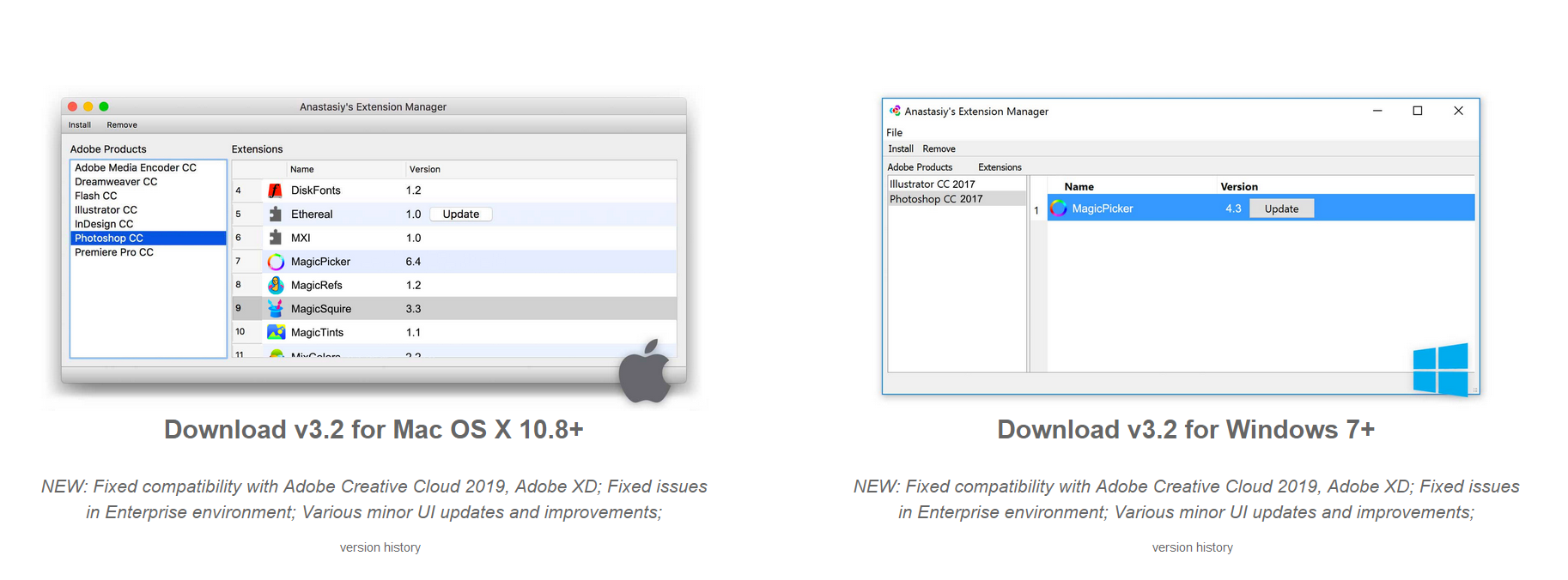
- Open the manager.
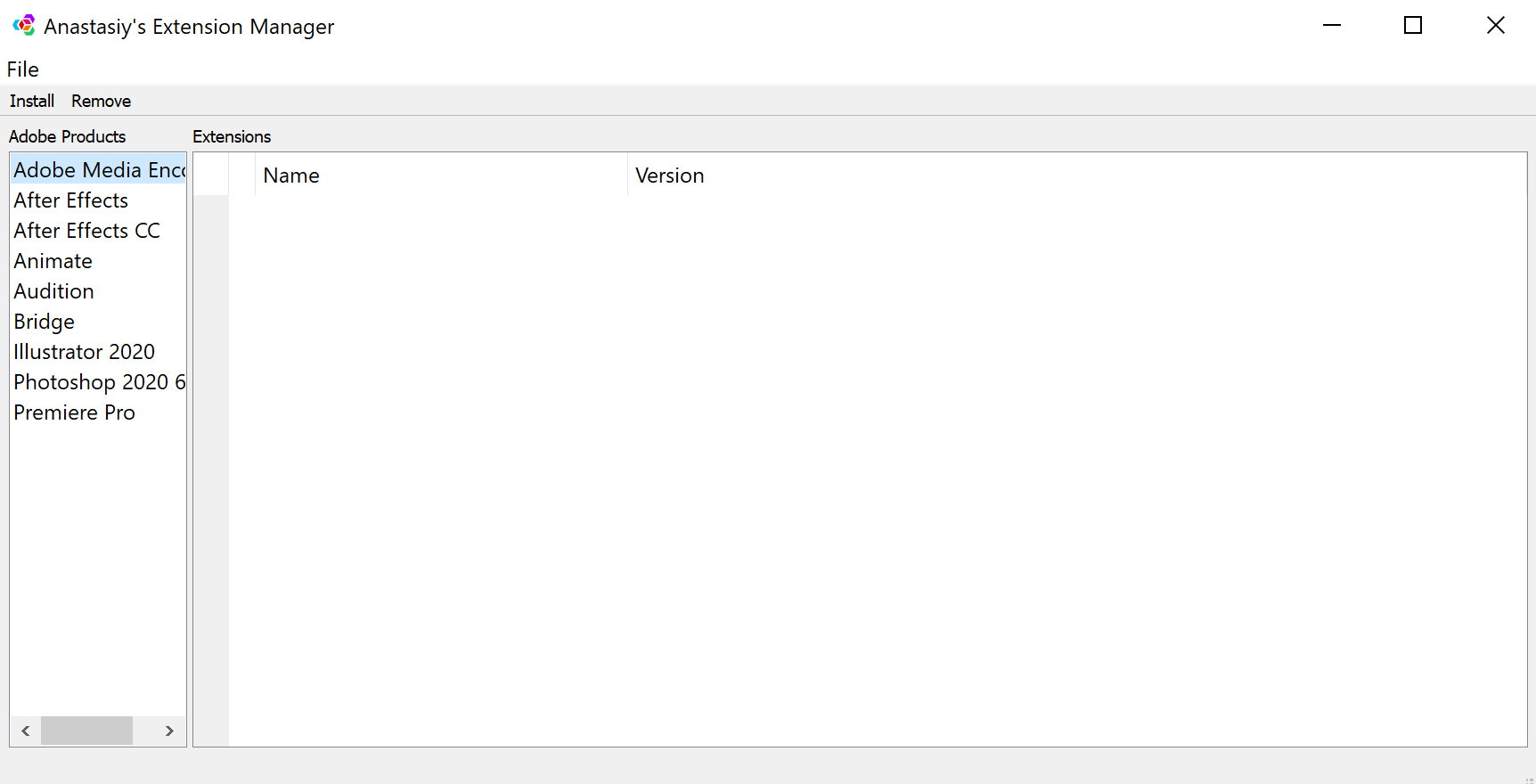
- From that tab select Install, then select the .zxp file.
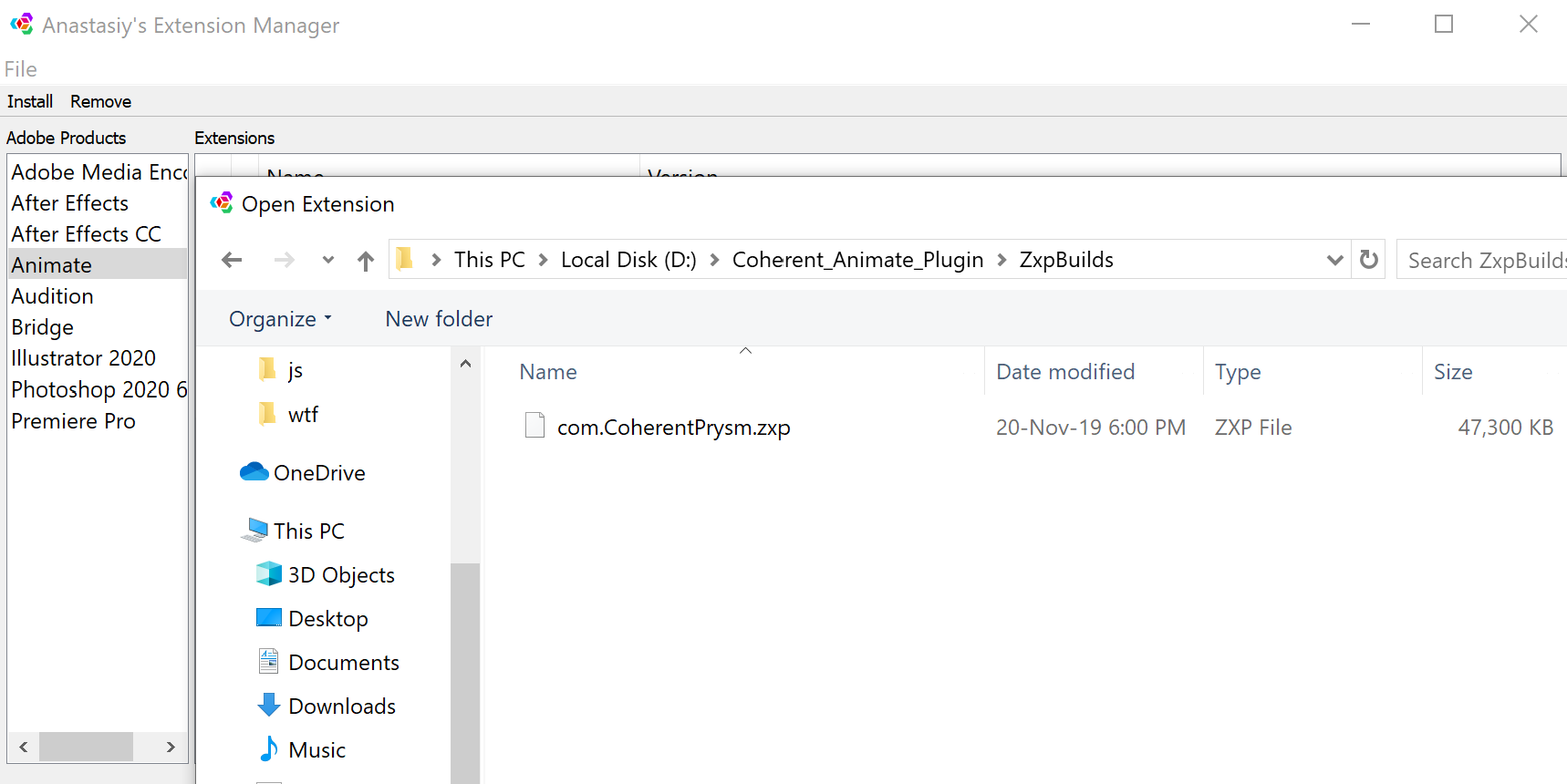
- Select Yes on the that asks whether you want to allow this app to make changes to your computer.
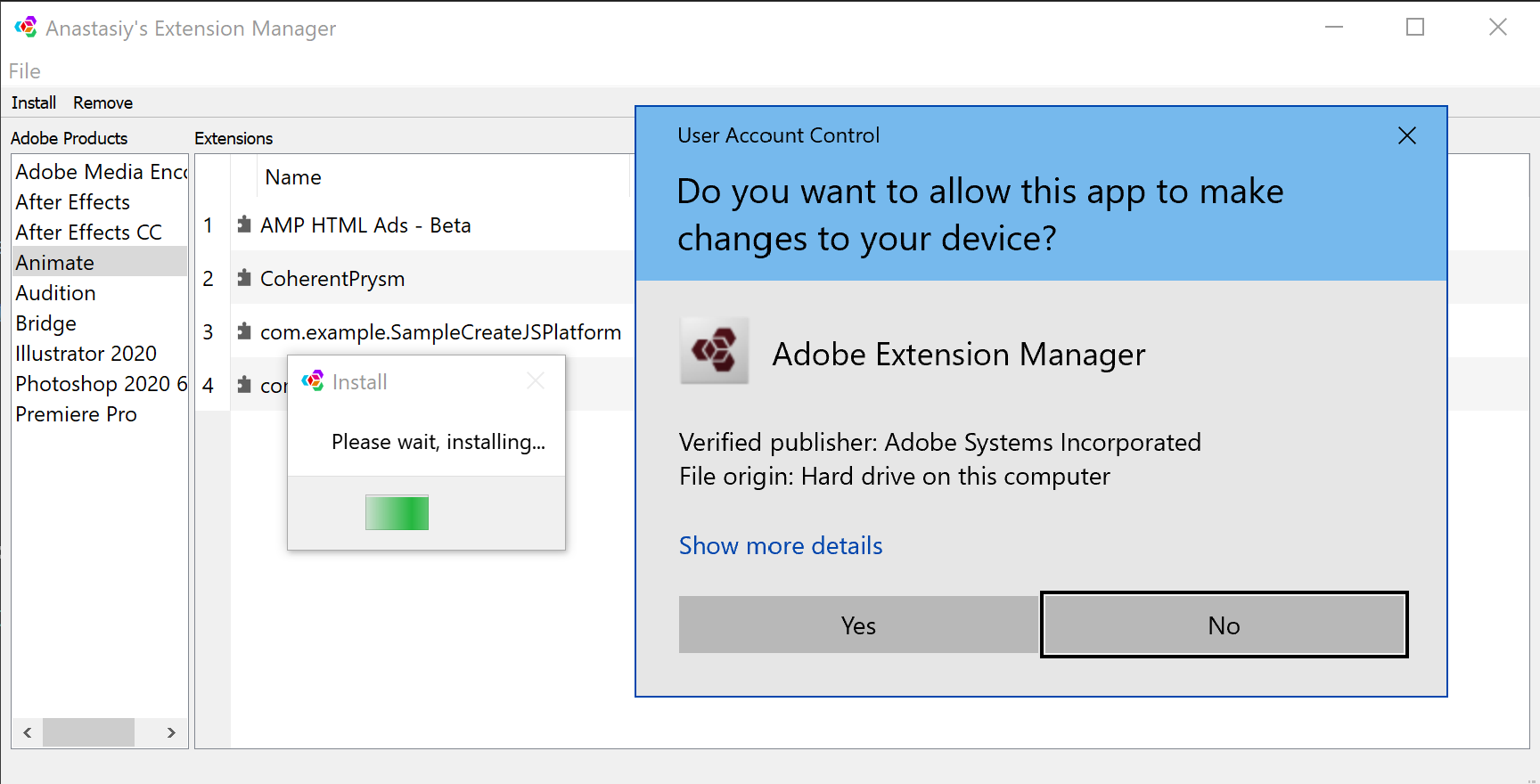
- When the installation finishes an "Installation was successful!" message should appear. You need to restart Animate to see the installed extension.
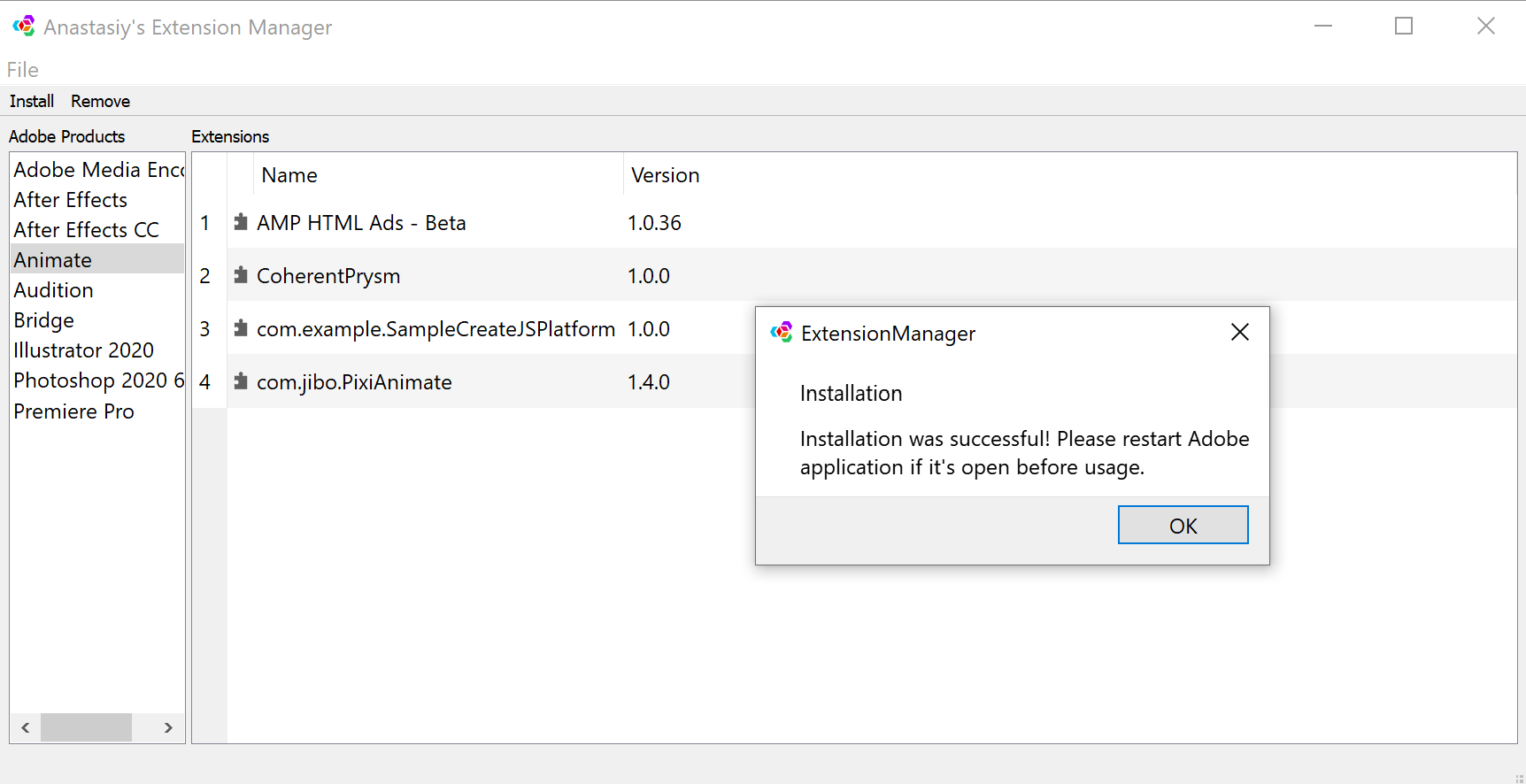
Troubleshooting
Troubles starting Prysm and missing extensions can be addressed by re-installing Prysm. The following are the steps needed to re-install Prysm through Anastasiy's Extension Manager.
- Close Adobe Animate.
- Open Anastasiy's Extension Manager.
- Navigate to the Animate tab.
- Click "Remove" on the button next to "Coherent Prysm".
- Install by following the steps here.