Tools and automation - Symbol duplication service
Overview
In Animate duplicating a symbol will create a new copy of it but won't duplicate the symbols inside its timeline. With this service, you can duplicate not just the symbol but all the children inside.
You can start the service from the Tools tab.
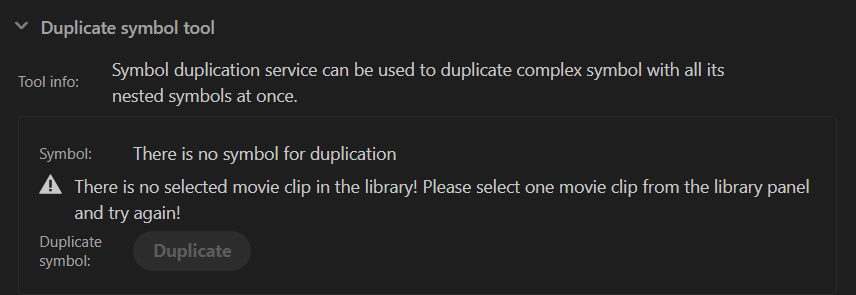
When you click on the button Duplicate then a pop-up will be opened.
A list with the symbols and checkboxes will be shown for each of them. In this list, you can see the selected symbol from the library which will be duplicated, and its children.
To duplicate the selected symbol with all the children in it than just simply click on Duplicate selected symbols.
If you want to close the pop-up click on the Close button or the X. Then no symbols will be duplicated.
If you want not to duplicate all the symbols then just uncheck the ones that won't be duplicated.
Example
With this example, you will see how to use this service. But first, let create a new scene in Animate with this configuration:
- Scene 1 with Symbol 1.
- Inside Symbol 1 create a Symbol 2.
- Inside Symbol 2 create a Symbol 3.
- Inside Symbol 2 create a Button.
When you are done select the Symbol 1 in the library and click on Duplicate symbol.
Duplicate all the symbols
Simply click on the button Duplicate selected symbols in the opened service with all the checkboxes selected and check the result.
You will see the newly created symbol in the library. When you set Symbol 1 copy in the main timeline and enter inside its timelines you will see that the children are swapped with the duplicated symbols.
Reusing symbols
If you want the Button symbol not to be duplicated and used in the Symbol 1 copy then you need to uncheck Button from the list in the service.
Duplicate part of the symbols
If you want not to duplicate Symbol 2 then you need to uncheck it from the list in the service. If you do this in Symbol 1 copy timeline Symbol 2, Symbol 3 and Button won't be swapped with their copies because if we swap symbols inside Symbol 2 then the changes will reflect in Symbol 1 too not just in Symbol 1 copy. This is happening because both of the symbols are sharing the same timelines inside Symbol 2